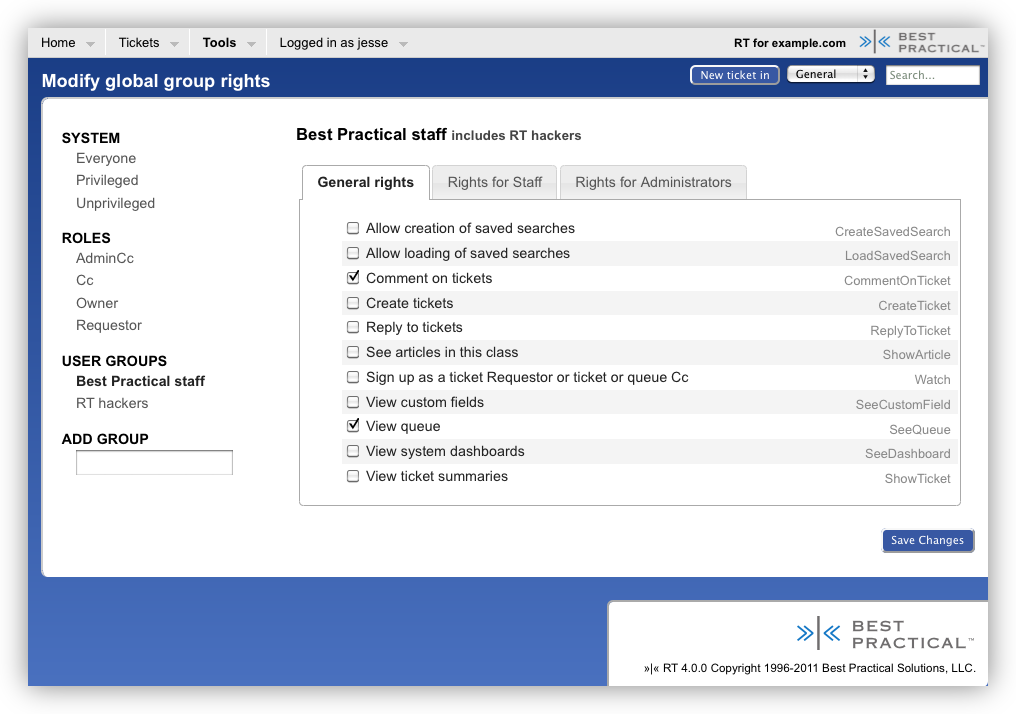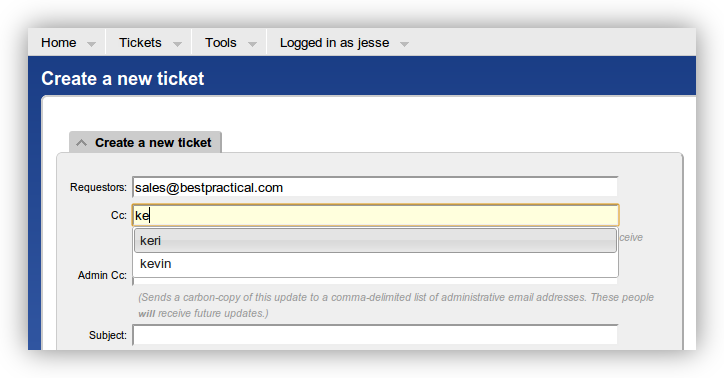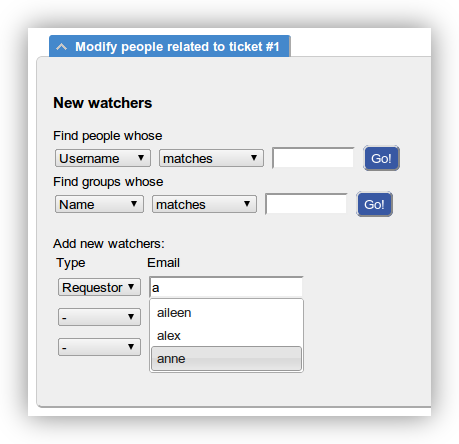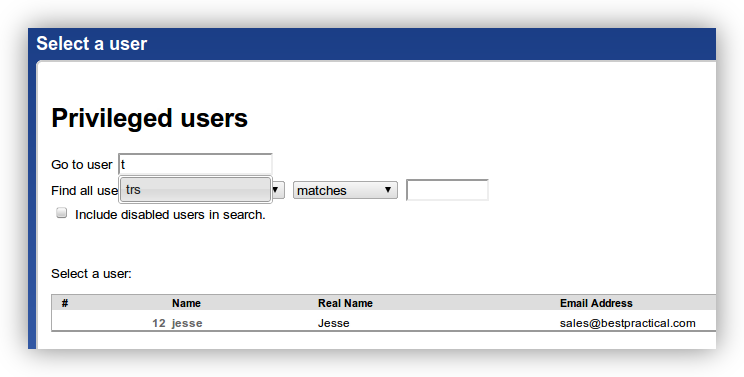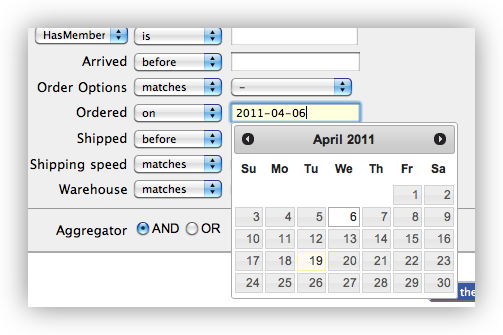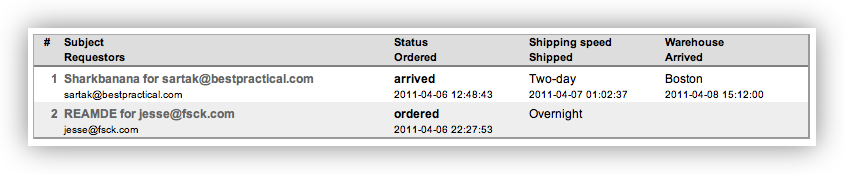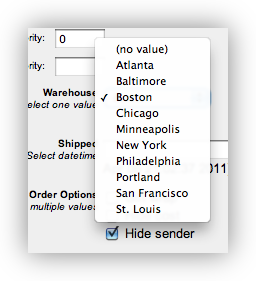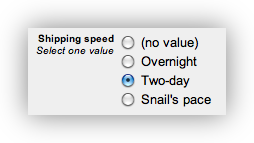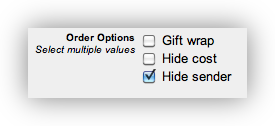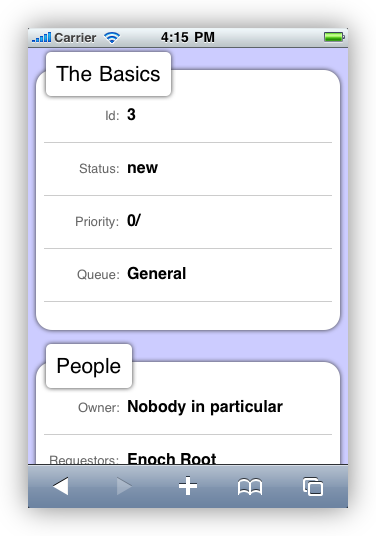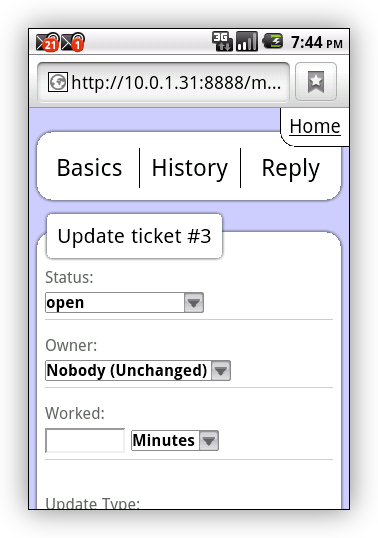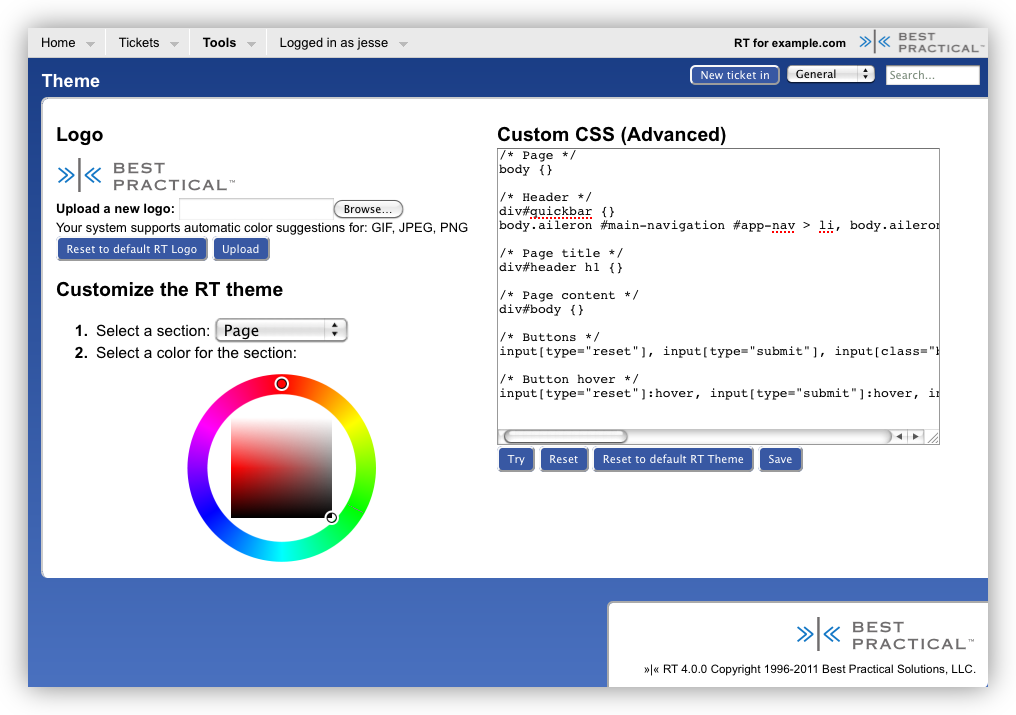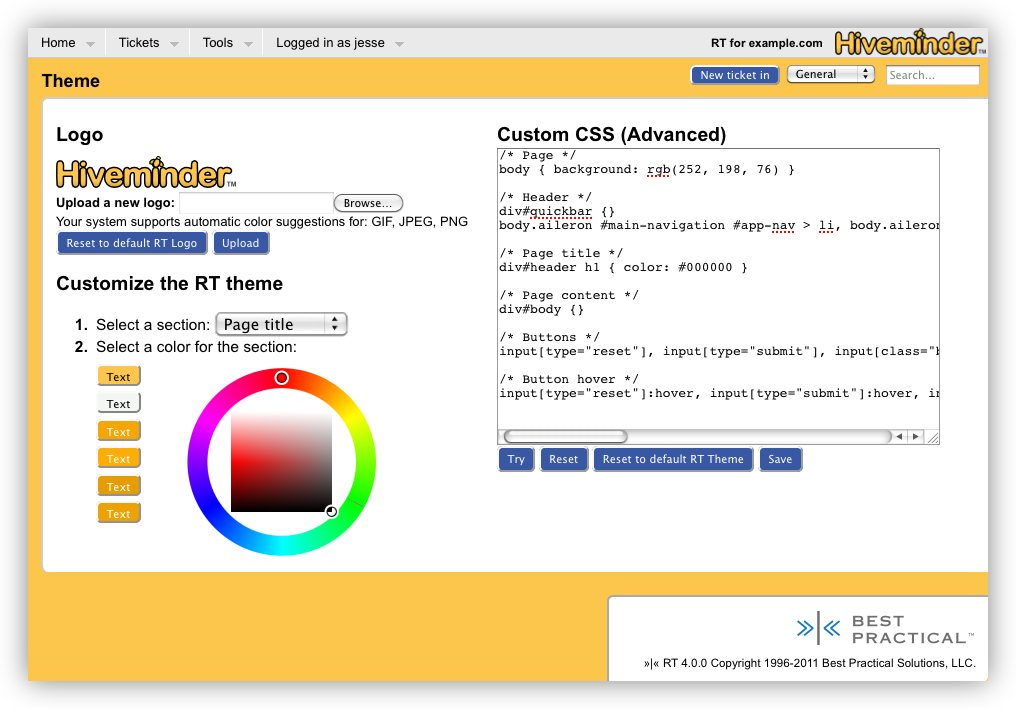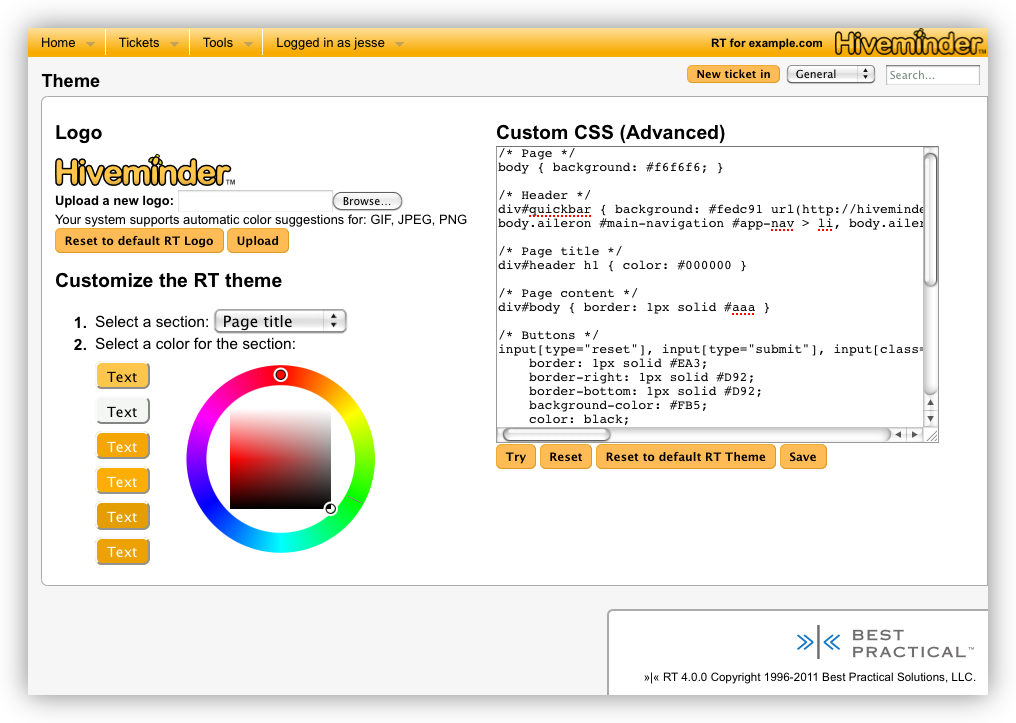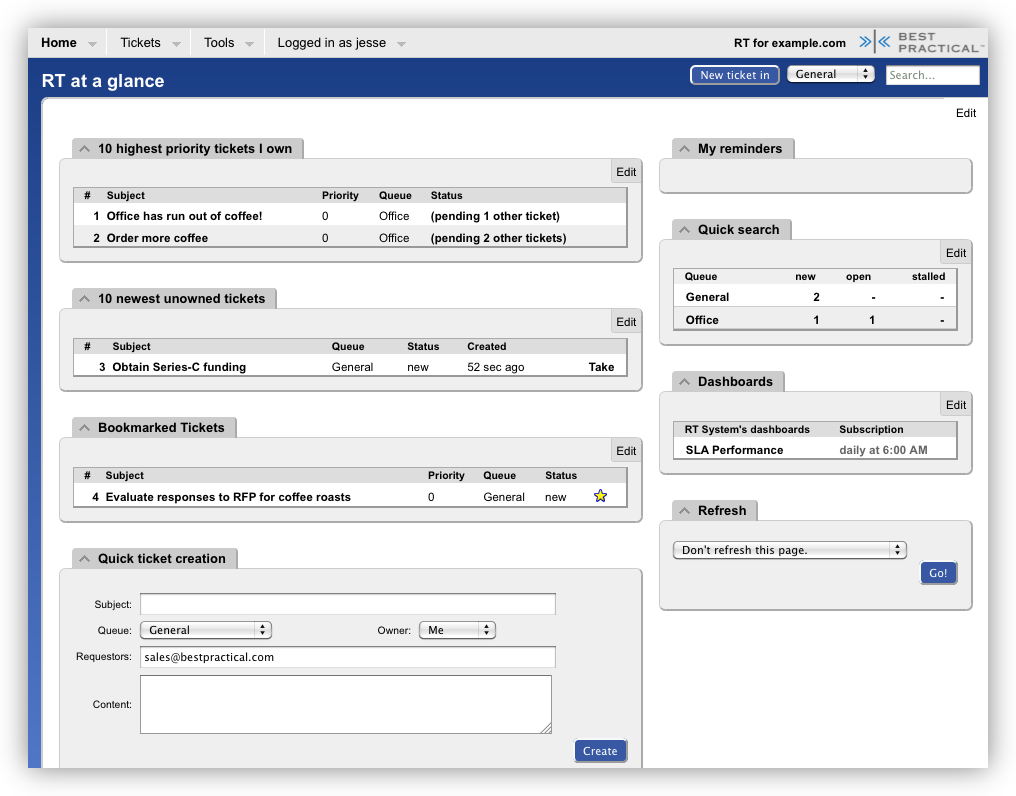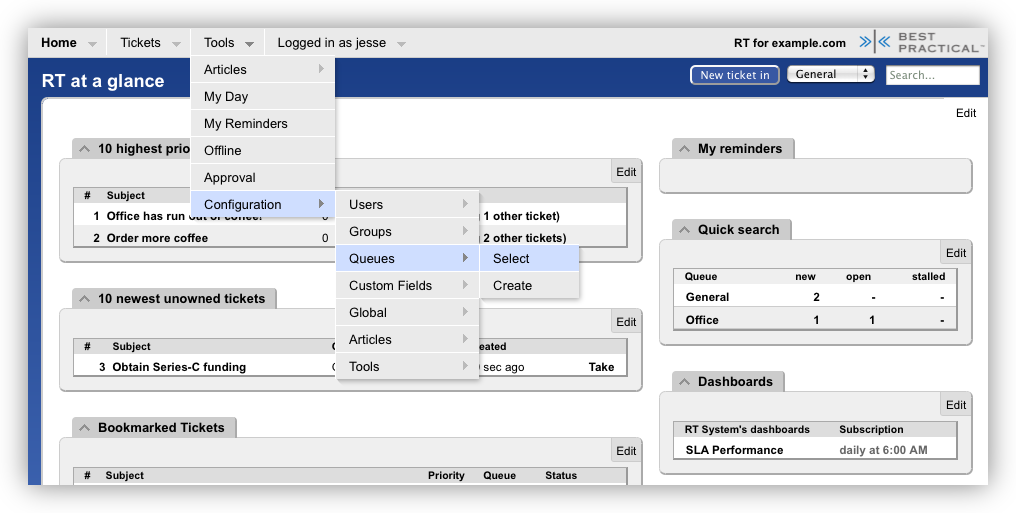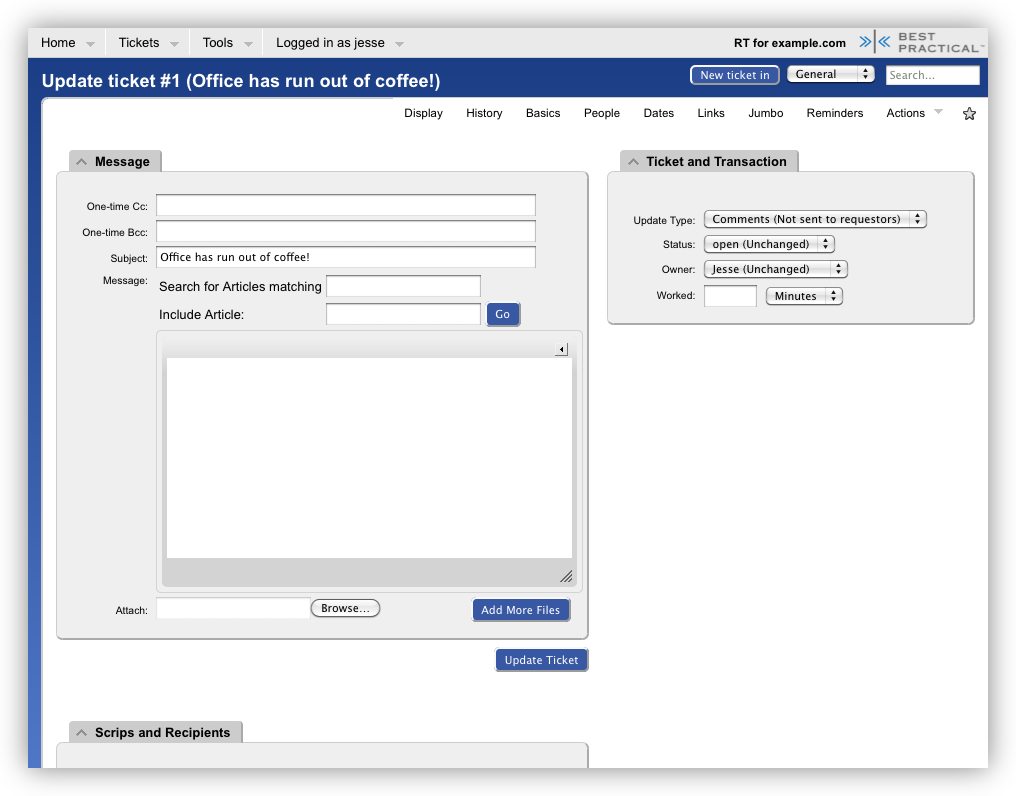We're happy to announce that RT 4.0.1rc1 is now available for testing.
If you had any problems with 4.0.0 or have been preparing for an upgrade, we'd appreciate your feedback as we prepare for the 4.0.1 release.
http://download.bestpractical.com/pub/rt/devel/rt-4.0.1rc1.tar.gz
http://download.bestpractical.com/pub/rt/devel/rt-4.0.1rc1.tar.gz.sig
SHA1 sums
9cf2baab4db8bd085ed95e3f4f2ac0f296c1af65 rt-4.0.1rc1.tar.gz
ee050fe10819bee0f341db304c10182e5e470c0e rt-4.0.1rc1.tar.gz.sig
This release contains a number of bugfixes identified since the 4.0.0 release as well as some changes that didn't make the 4.0.0 code freeze.
- Fixes for MySQL+Sphinx and native PostgreSQL full text search and improved documentation.
- Javascript to forbid running RT in a frame, to prevent clickjacking attacks.
- Better detection and hinting of common web path misconfigurations.
You will also find a new tarball, rt-4.0.1rc1-third-party-source.tar.gz
This contains the uncompiled source of any code that we ship (such as the minified source of jQuery).
A complete changelog is available from git by running
git log rt-4.0.0..rt-4.0.1rc1
on the 4.0.1-releng branch. You can read more about how to get a clone of our git repo and branch it in the new docs/hacking.pod