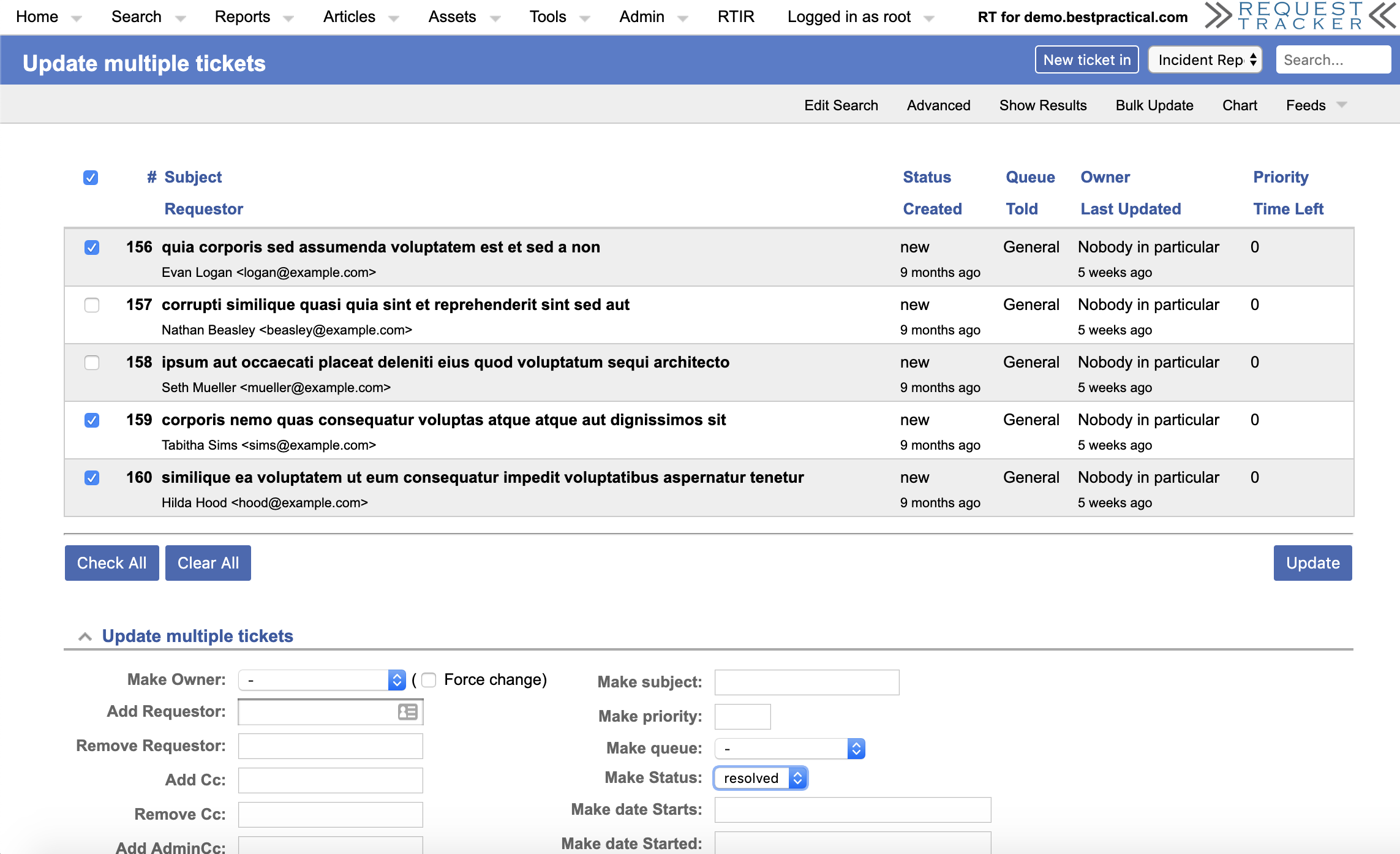Request Tracker is open source ticket tracking software typically discussed as enterprise software used by various types of businesses and organizations. There are plenty of diverse examples of how large and small businesses use RT to manage everything from help desk requests to security incident response to software bug tracking. But at Best Practical, we also hear from users who deploy RT on a much smaller scale, sometimes only for an individual user.
Being the type of person who finds it thrilling to spin up a new Digital Ocean droplet and see what open source tool I can use for my own personal needs, I also decided to try running a personal RT for myself. I also happen to work for Best Practical Solutions, so I am always asking myself what the software I make is capable of.
RT And Email
RT is built off of email. Although strictly speaking email isn't necessary for tracking tickets, you could solely use the web UI with no email alerts or ticket creation from email, for my use case I wanted to incorporate my personal email with RT. Luckily I have my own domain name that I use for personal email.
In my experience most companies will provision many email accounts for their RT to use with addresses like “support@example.com” and “sales@example.com” for example. These would be two separate inboxes that when emailed would create a new ticket in RT queues “Support” or “Sales”. Simple!
If you're like me though you're not interested in paying for the Gmail subscription for every single RT queue you want to make (around $6 a month per email).
Email Aliasing To The Rescue
G Suite allows you to set aliases for your inbox, so for my case I only paid for the “craig@example.com” but now I can point many email aliases to my single inbox. For this example I created two aliases “craig-billing@example.com”, “craig-travel@example.com”, and “craigs-rubber-duck-collection@example.com”.