The ticket display page is the main location for viewing and working on tickets, so we've put some work into making it more interactive. Here are some of the things we added.
More about the requestors
The "More about the requestors" portlet provides a convenient summary of activity for the current requestors. It's displayed by default for Unprivileged users and you can activate it for Privileged users with the $ShowMoreAboutPrivilegedUsers option.
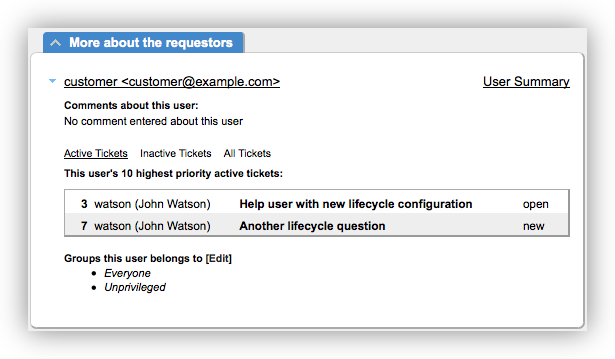
We've updated the ticket list to look more like typical RT ticket lists, making it easier to view. You can still click on the ticket id or subject to go to a ticket, and now the ticket owner's username is also a link which takes you to the new user summary page. We'll cover the user summary page in another post, but it's essentially a summary of information for the selected user.
To access additional requestor information, the upper righthand corner also has a new link to the user summary page for the current requestor. This replaces the "Modify this user" link since all user actions, including editing user details, are available from the user summary page.
Inline Images
Inline images from email previously were displayed at the bottom of the email in the history. At times this could be awkward if the text of the email referred to the inlined image or there were several images, so we now display images inline just as they were in the incoming email.
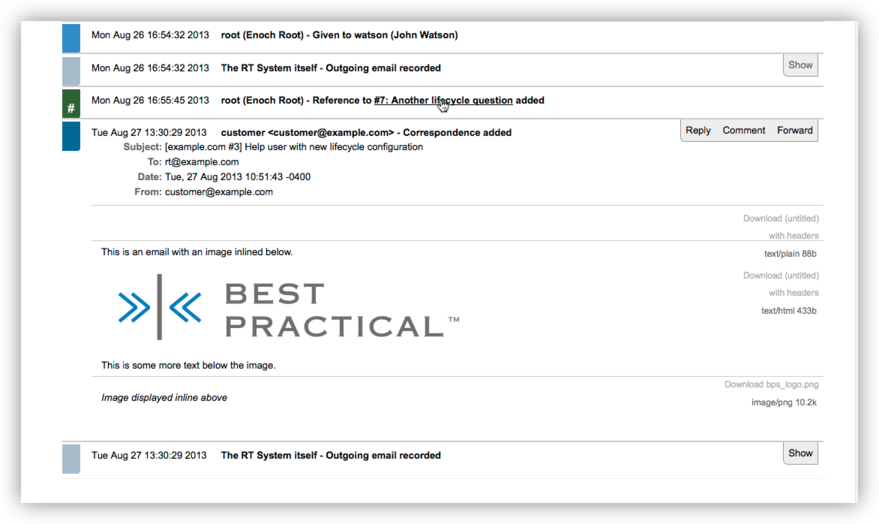
Default to HTML Email
The $PreferRichText option allows you to tell RT to show HTML or rich text messages in preference to the plain-text versions. In the past this option was defaulted off, but it's now on by default. It made sense to update this option given the number of email clients sending HTML email. In addition to making the history look a little nicer, it will also help resolve issues some users had with not seeing email sent with only an HTML version.
More Linked Items
The ticket history contains a lot of information, some of it referencing other RT tickets, users, or articles. As you can see in the screenshot above (look for the hand hovering over the ticket link), we've made many of these items live links now so you can easily access them right from the ticket history. As you mouse over transactions in the ticket history, you'll see that users, tickets (when referenced in history for adding a link, for example), and articles are all links now.
Floating Menu
As you scroll down through the ticket history, you'll notice the ticket submenu now floats with you so it's always available. This makes it much easier to jump to an update page (e.g., People, Dates) or access a ticket action from the Actions menu. This is especially useful if you have customized your lifecycles to include your most common status changes as actions or quick actions.
Ticket Autocomplete
Finally, we've added autocompletion for ticket ids on the Links page to make it much easier to find and link to the correct ticket. Like other autocomplete fields in RT, just start typing a ticket id or subject and you'll get a list of tickets that match. Select the one you want to link, and the field is populated with the ticket id.
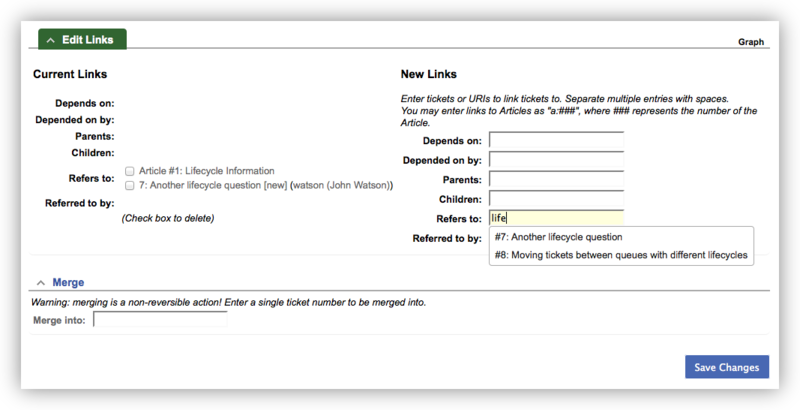
You'll also notice that on the Links page we've move Merge into a separate area. Merging is different from the other link relationships and having it in the same section as the others could be confusing for users.
We think these changes add up to some real efficiencies on the ticket display page. We hope you agree.
Read the RT 4.2 new feature overview for information on more new features.
