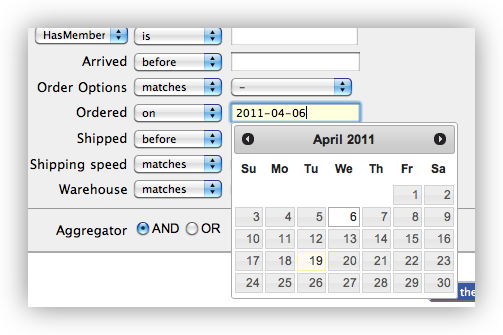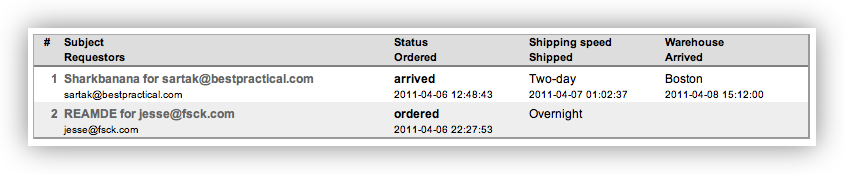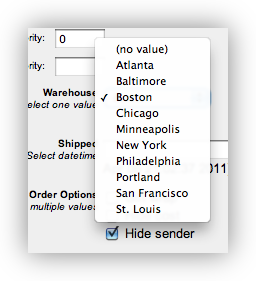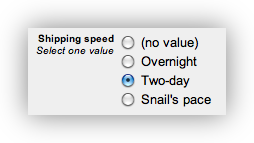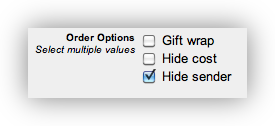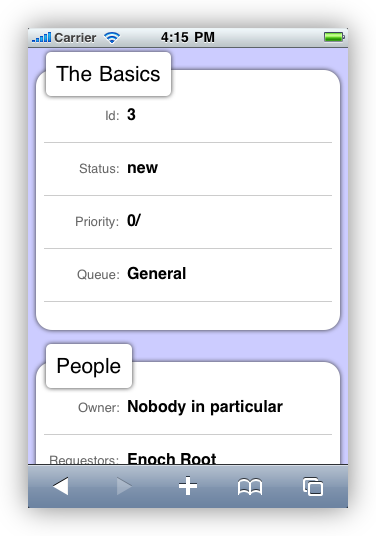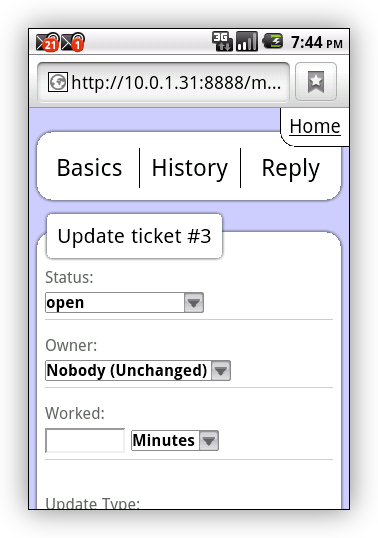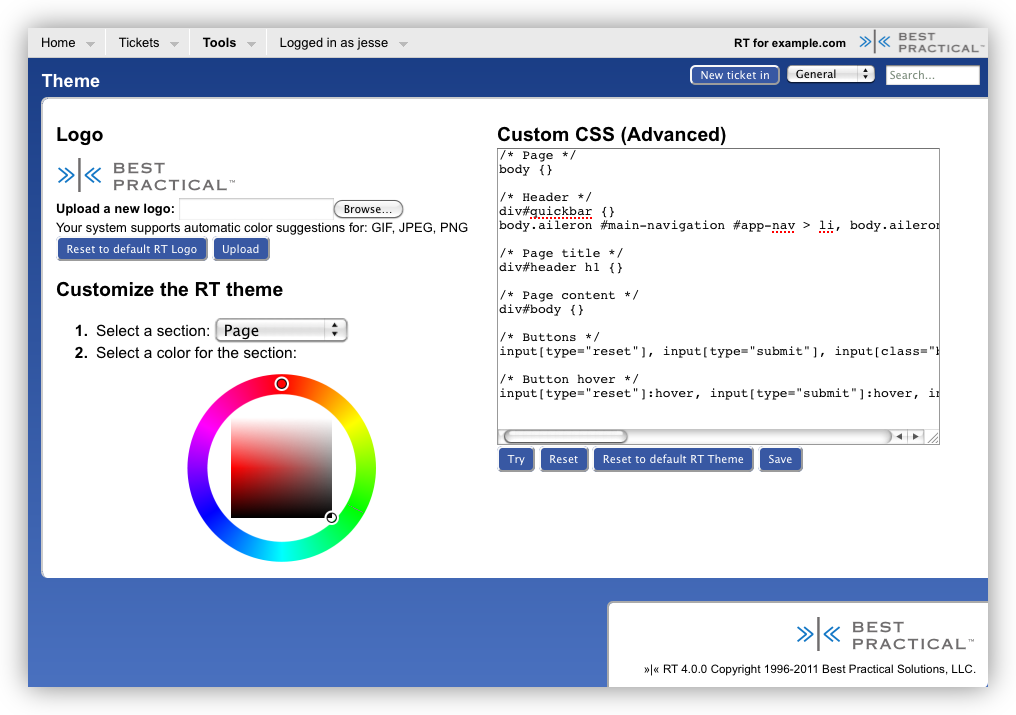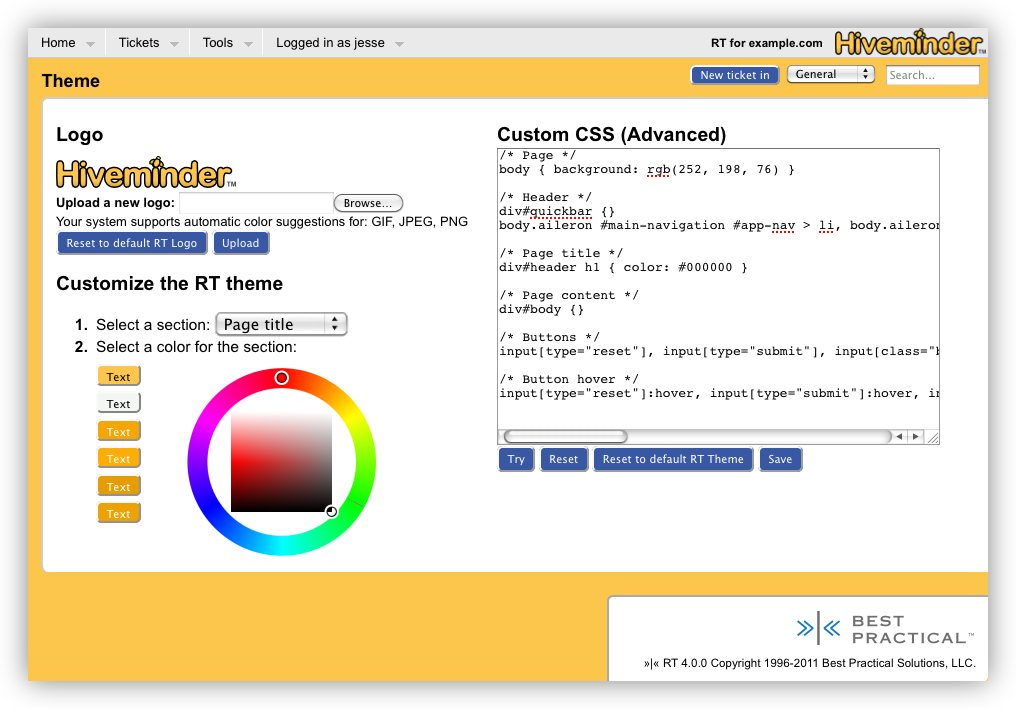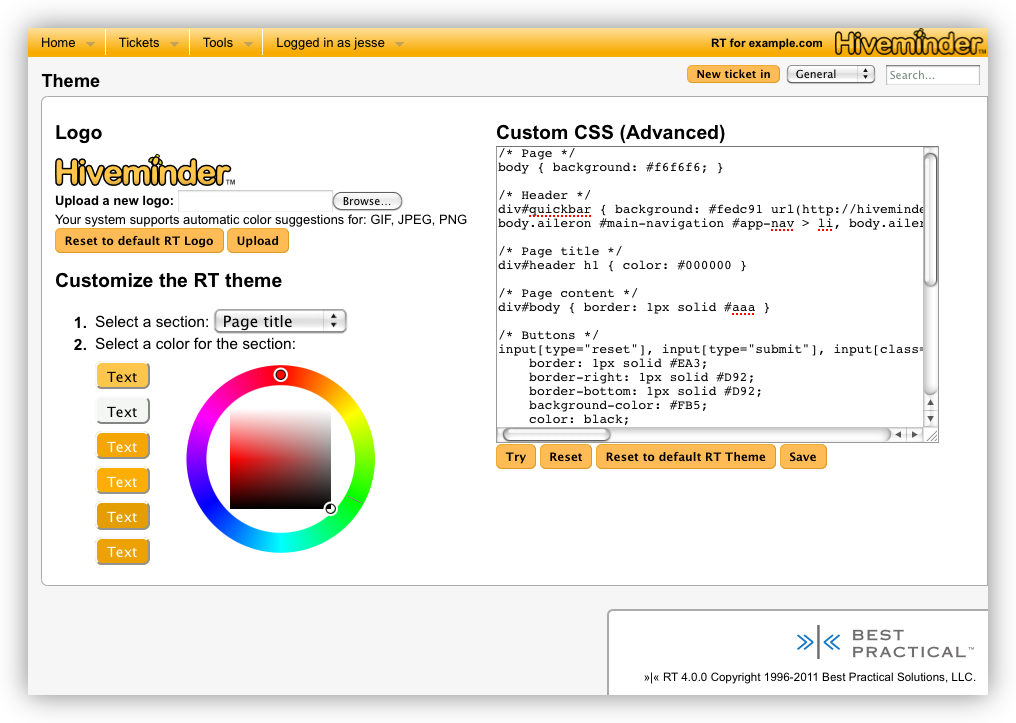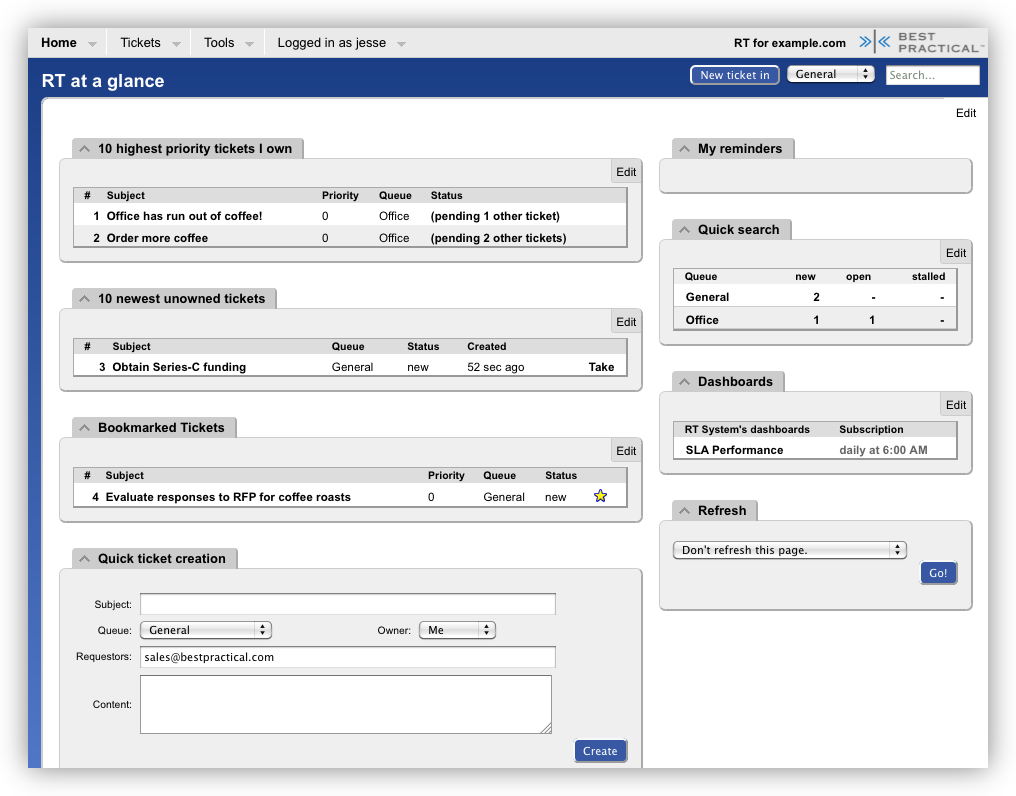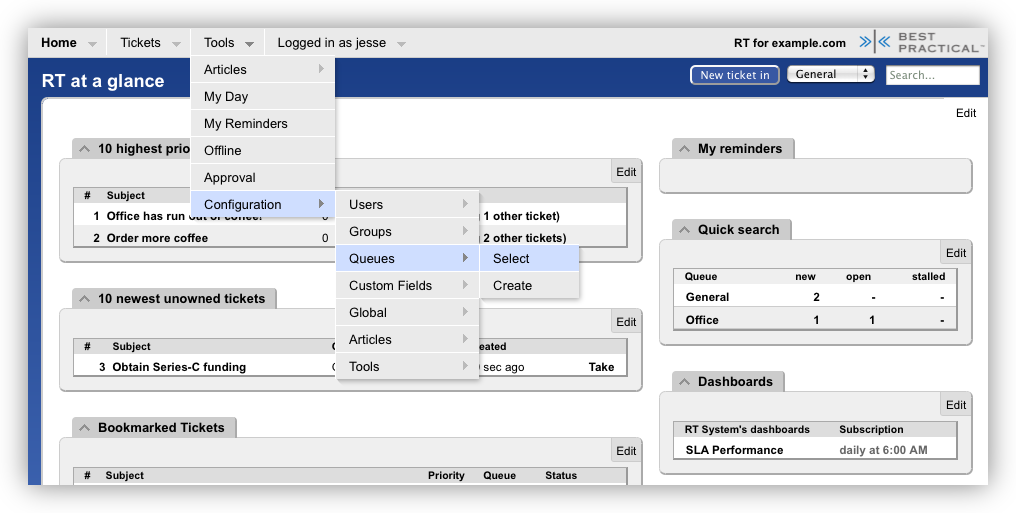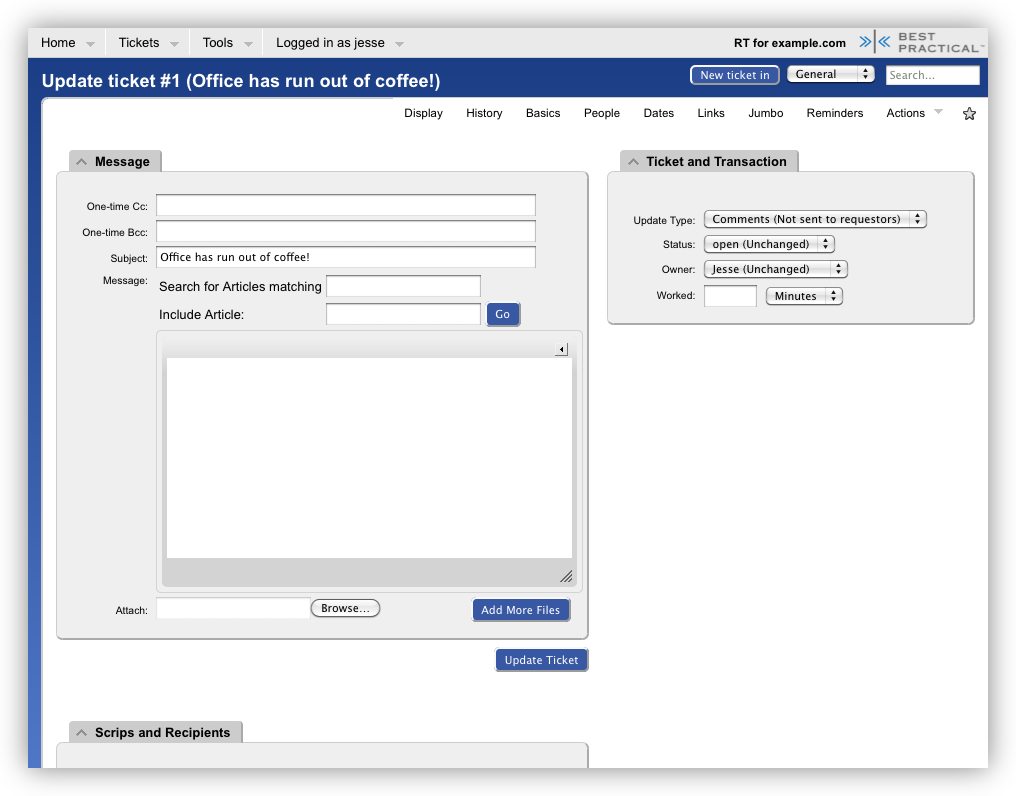In the past, RT's requestor, Cc, and other user fields were just plaintext boxes that accepted email addresses or usernames. It was easy to typo an address or misspell a username and end up with not quite the ticket you wanted. Often making matters worse, the Owner field was limited to a dropdown. This worked fine for sites with a small number of possible owners, but it fell down quickly with more than a few dozen potential owners.
RT 4 solves the problems above by introducing built-in autocompletion for requestors, owners, Ccs, and AdminCcs. Out of the box, requestors and the other user fields now autocomplete as you type. The owner list remains a dropdown by default, but you can easily enable owner autocompletion by changing your preferences. You may prefer to enable it site-wide by adding Set($AutocompleteOwners, 1); to your RT_SiteConfig.pm file.
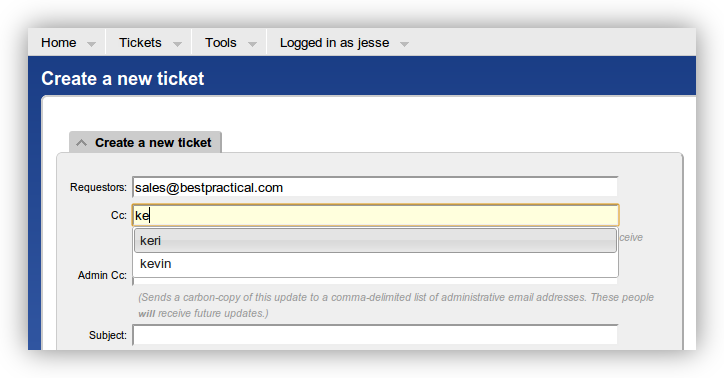
Where do I see user autocomplete in action?
An autocompletion box should pop up for any field that accepts a username or email address. This includes the ticket create, update, jumbo, and people pages. Adding a requestor to a ticket is now much quicker, for example. Just go to the People page and start typing the email address, username, or real name of the new requestor in the input box under Add New Watchers. Select the user from the autocomplete, change Type to Requestor and click Save Changes. The old style find people form still works as usual, of course.
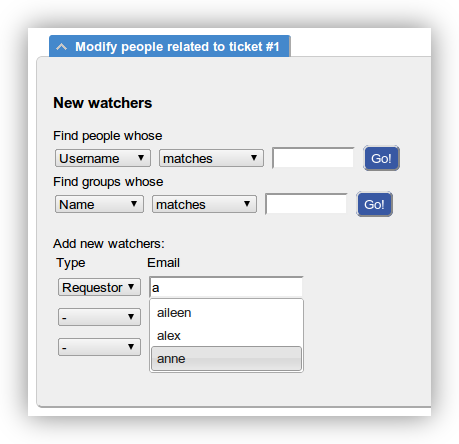
The user administration page in RT 4 sports a "Go to user" input box at the top that autocompletes against all the users in the system. If you have a long list of privileged users, or you're looking for an unprivileged one, it's now a breeze to jump to their record.
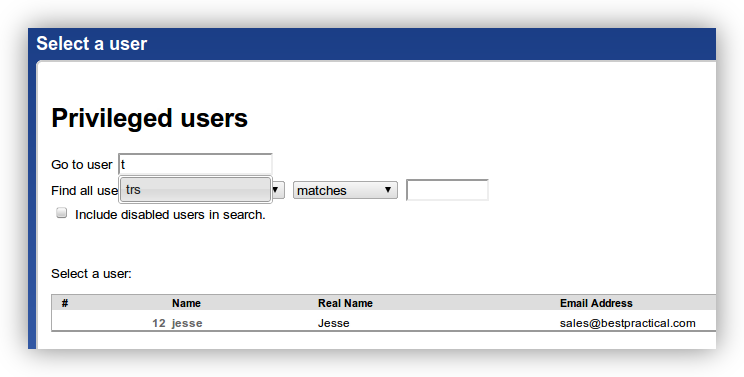
Customizing for your organization
Out of the box, user autocomplete matches against the beginning of email addresses, usernames, and any part of real names. This should suit most organizations well, but don't fear if it doesn't work for yours, there's an easy way to change it!
Perhaps there are a lot of people named Joe in your company and you want to match on RT's nickname field as well. Adding this bit to your RT_SiteConfig.pm would do the trick:
# See more valid options here by running: perldoc /opt/rt4/etc/RT_Config.pm Set($UserAutocompleteFields, { # Keep the defaults EmailAddress => 'STARTSWITH', Name => 'STARTSWITH', RealName => 'LIKE', # Add the NickName field -- too many Joes! NickName => 'LIKE', });
Or perhaps a help desk wants to pick users by phone number when adding requestors.
Set($UserAutocompleteFields, { # Keep the defaults EmailAddress => 'STARTSWITH', Name => 'STARTSWITH', RealName => 'LIKE', # Useful for fielding support phone calls WorkPhone => 'STARTSWITH', });
With that in place, your staff will be able to add requestors by phone number in RT.